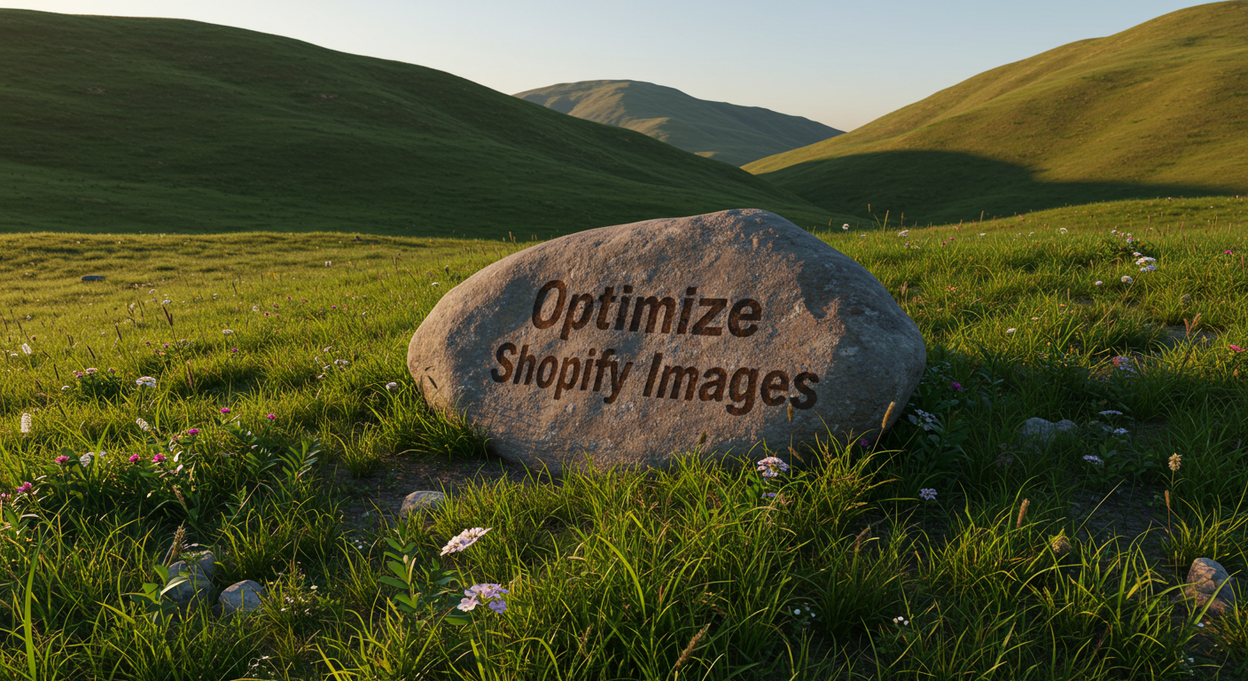
In today's fast-paced digital world, every second counts when it comes to website loading speed. For Shopify store owners, image optimization isn't just about maintaining a visually appealing website - it's about converting visitors into customers. Studies show that a one-second delay in page load time can result in a 7% reduction in conversions. Let's dive into how you can optimize your Shopify store's images for lightning-fast loading speeds.
Why Image Optimization Matters for Your Shopify Store
Your product images are crucial for sales, but they shouldn't come at the cost of performance. Properly optimized images can:
- Significantly reduce page loading times, keeping your bounce rates low and ensuring visitors stay engaged with your content. Research shows that 40% of users abandon websites that take more than 3 seconds to load.
- Improve your search engine rankings, as Google considers page speed a crucial ranking factor. Better SEO means more organic traffic and potential customers finding your store.
- Enhance the overall user experience, particularly for mobile shoppers who might be browsing on slower connections. With mobile commerce accounting for over 70% of e-commerce sales, this is more important than ever.
Essential Image Optimization Techniques for Shopify
1. Choose the Right File Format
- Use JPEG format for product photos and complex images with many colors. They provide good quality while maintaining smaller file sizes.
- Opt for PNG format when you need transparency or are dealing with graphics, logos, or images with text. While PNGs are larger, they're essential for maintaining crisp, clear graphics.
- Consider using WebP format, which offers superior compression and quality characteristics compared to both JPEG and PNG. Shopify now supports WebP, automatically converting your images when browsers support it.
2. Compress Images Before Upload
- Use image compression tools like TinyPNG, ImageOptim, or Squoosh to reduce file sizes without noticeably affecting quality.
- Aim for file sizes under 200KB for most product images, though this may vary depending on the image dimensions and complexity.
- Consider implementing a standardized compression process for all new images before they're uploaded to your store.
3. Set Appropriate Image Dimensions
- Determine the maximum display size needed for your images across different devices and screen sizes.
- Resize images to these dimensions before uploading - there's no need to upload a 4000px wide image if it will only be displayed at 800px.
- Use Shopify's built-in image sizing parameters to serve different image sizes based on the device viewing your store.
4. Implement Lazy Loading
- Enable lazy loading for images below the fold to prioritize loading content that's immediately visible to visitors.
- Shopify themes often include lazy loading functionality, but you can also implement it manually through your theme code.
- Use proper placeholder images or blur-up techniques to maintain a smooth user experience during loading.
Advanced Optimization Strategies
Content Delivery Network (CDN) Usage
- Take advantage of Shopify's built-in CDN, which automatically distributes your images to servers worldwide.
- Understand how Shopify's CDN works with your images to ensure you're maximizing its benefits.
- Consider using additional CDN services for specialized needs or global markets.
Regular Maintenance and Monitoring
- Regularly audit your image sizes and loading speeds using tools like Google PageSpeed Insights.
- Monitor your mobile performance separately, as mobile users often face different challenges with image loading.
- Keep track of your image optimization efforts and their impact on your store's performance metrics.
Best Practices for Ongoing Image Management
- Establish a clear workflow for image optimization before uploading new products.
- Train team members on proper image optimization techniques and tools.
- Document your image specifications and requirements for consistency across your store.
Common Image Optimization Mistakes to Avoid
- Uploading images straight from your camera without any optimization.
- Ignoring mobile performance when optimizing images.
- Using incorrect file formats for different types of images.
- Neglecting to check image loading speeds regularly.
Tools and Resources for Shopify Image Optimization
- Image compression tools: TinyPNG, ImageOptim, Squoosh
- Performance monitoring: Google PageSpeed Insights, GTmetrix
- Shopify apps: Image Optimizer, Crush.pics, TinyIMG
Taking Action: Next Steps for Your Store
Implementing these image optimization techniques might seem overwhelming, but the benefits far outweigh the initial effort. Start with the basics: compress your existing images, establish a process for new uploads, and regularly monitor your store's performance.
Ready to transform your Shopify store's performance? Contact Weblorium today for a free consultation and let our experts help you implement these optimization strategies for maximum impact. Our team specializes in creating lightning-fast Shopify stores that convert visitors into loyal customers.